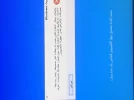تثبيت التطبيق
كيفية تثبيت التطبيق على iOS
قم بمتابعة الفيديو أدناه لمعرفة كيفية تثبيت موقعنا كتطبيق ويب على الشاشة الرئيسية.
ملاحظة: قد لا تكون هذه الميزة متاحة في بعض المتصفحات.
أنت تستخدم أحد المتصفحات القديمة. قد لا يتم عرض هذا الموقع أو المواقع الأخرى بشكل صحيح.
يجب عليك ترقية متصفحك أو استخدام أحد المتصفحات البديلة.
يجب عليك ترقية متصفحك أو استخدام أحد المتصفحات البديلة.
- بادئ الموضوع Njoud
- تاريخ البدء
- 231
- الحالة
- مغلق و غير مفتوح للمزيد من الردود.
غير متصل
من فضلك قم بتحديث الصفحة لمشاهدة المحتوى المخفي
وعليكم السلام
رسالة الخطأ
"The system registry contains invalid file paths. Installation cannot proceed. This system image was applied without guaranteeing that drive-letter assignment would match across computers."
حل مقترح
ترجمة Google
المصدر
الحل الآخر هو نقل الملفات المهمة وعمل تثبيت نظيف Clean installation
بدلا من الترقية وهو الأفضل
رسالة الخطأ
"The system registry contains invalid file paths. Installation cannot proceed. This system image was applied without guaranteeing that drive-letter assignment would match across computers."
حل مقترح
I ran into this issue doing the upgrade to Windows 10 ver:2004. I hope you have found an answer. Here is what worked for me:
I opened a File Explorer, right clicked This PC, clicked Properties.
In the System window, I chose Advanced System Settings in the left column.
In the System Properties, I clicked Environment Variables.
Under System Variables, I clicked Path. Above there were two options. I edited both.
When you click on edit, you will end up with a long string in a short box. I recommend copying the long string into Notepad to look at it unencumbered. You should see C:\Windows\system32:C:\Windows\Powershell;. You may find other programs listed. In my case, I had about 5 entries for Roxio. I deleted everything except the entries for system32 and Powershell in each of the two options. I confirmed my choices and rebooted the computer. I tried the install and it now worked. I hope this helps.
ترجمة Google
واجهت هذه المشكلة أثناء إجراء الترقية إلى Windows 10 الإصدار: 2004. أتمنى أن تكون قد وجدت إجابة. هذا ما نجح معي:
فتحت مستكشف الملفات ، انقر بزر الماوس الأيمن فوق هذا الكمبيوتر ، وانقر فوق خصائص.
في نافذة النظام ، اخترت إعدادات النظام المتقدمة في العمود الأيسر.
في خصائص النظام ، قمت بالنقر فوق متغيرات البيئة.
تحت متغيرات النظام ، قمت بالنقر فوق المسار. أعلاه كان هناك خياران. لقد قمت بتحرير كليهما.
عند النقر فوق تحرير ، سينتهي بك الأمر بسلسلة طويلة في مربع قصير. أوصي بنسخ السلسلة الطويلة إلى Notepad للنظر إليها دون إعاقة. يجب أن تشاهد C: \ Windows \ system32: C: \ Windows \ Powershell ؛. قد تجد برامج أخرى مدرجة. في حالتي ، كان لدي حوالي 5 إدخالات لـ Roxio. لقد حذفت كل شيء باستثناء إدخالات system32 و Powershell في كل من الخيارين. لقد أكدت اختياراتي وأعدت تشغيل الكمبيوتر. لقد جربت التثبيت وعمل الآن. آمل أن يساعد هذا.
المصدر
يجب عليك
تسجيل الدخول
او
تسجيل لمشاهدة الرابط المخفي
الحل الآخر هو نقل الملفات المهمة وعمل تثبيت نظيف Clean installation
بدلا من الترقية وهو الأفضل
توقيع : badr-aldeen
tasaka
خبير صيانة
غير متصل
من فضلك قم بتحديث الصفحة لمشاهدة المحتوى المخفي
.
طبعا الحل الامثل هو ما نصحك به كبير المراقبين الاستاذ بدر الدين .. تثبيت نظيف
بعد نقل ملفاتك لمكان اخر
1- قد افهم الرغبه فى الترقيه من ويندوز 8.1 الى ويندوز 10 .. لكون مثلا لديك برامج كثيره جدا و لها اعدادات معينه تأخذ منك وقتا لاعاده ظبطها
2- لكن لا استوعب لماذا الترقيه من ويندوز 7 الى ويندوز 10 ؟؟ .. فويندوز 10 لن تسمح لك بالاحتفاظ ببرامج ويندوز 7 و بالتالى الاعدادات للبرامج
( لان برامج ويندوز 7 غير متوافقه مع ويندوز 10 )
بمعنى كانك تقوم بتثبيت ( شبه ) نظيف .. برغم انك تقوم بالترقيه
..
طبعا الحل الامثل هو ما نصحك به كبير المراقبين الاستاذ بدر الدين .. تثبيت نظيف
بعد نقل ملفاتك لمكان اخر
1- قد افهم الرغبه فى الترقيه من ويندوز 8.1 الى ويندوز 10 .. لكون مثلا لديك برامج كثيره جدا و لها اعدادات معينه تأخذ منك وقتا لاعاده ظبطها
2- لكن لا استوعب لماذا الترقيه من ويندوز 7 الى ويندوز 10 ؟؟ .. فويندوز 10 لن تسمح لك بالاحتفاظ ببرامج ويندوز 7 و بالتالى الاعدادات للبرامج
( لان برامج ويندوز 7 غير متوافقه مع ويندوز 10 )
بمعنى كانك تقوم بتثبيت ( شبه ) نظيف .. برغم انك تقوم بالترقيه
..
التعديل الأخير:
- الحالة
- مغلق و غير مفتوح للمزيد من الردود.