تثبيت التطبيق
كيفية تثبيت التطبيق على iOS
قم بمتابعة الفيديو أدناه لمعرفة كيفية تثبيت موقعنا كتطبيق ويب على الشاشة الرئيسية.
ملاحظة: قد لا تكون هذه الميزة متاحة في بعض المتصفحات.
أنت تستخدم أحد المتصفحات القديمة. قد لا يتم عرض هذا الموقع أو المواقع الأخرى بشكل صحيح.
يجب عليك ترقية متصفحك أو استخدام أحد المتصفحات البديلة.
يجب عليك ترقية متصفحك أو استخدام أحد المتصفحات البديلة.
- بادئ الموضوع ysa63
- تاريخ البدء
- 345
غير متصل
من فضلك قم بتحديث الصفحة لمشاهدة المحتوى المخفي
خطأ "UNMOUNTABLE_BOOT_VOLUME" في Windows هو خطأ في الشاشة الزرقاء يشير إلى أن نظام التشغيل لا يمكنه الوصول إلى القسم الذي تم تثبيت Windows فيه. غالبًا ما ينبع هذا من مشكلات في محرك الأقراص الثابتة أو ملفات النظام التالفة أو مشاكل في تكوين التمهيد.
وهنا تفصيل أكثر تفصيلا:
الأسباب:
نظام الملفات التالفة:
قد يتلف نظام الملفات الموجود على وحدة تخزين التمهيد ، مما يمنع Windows من قراءة الملفات الضرورية للبدء.
ملفات التمهيد التالفة:
قد تكون الملفات الأساسية لبدء تشغيل Windows (مثل تلك الموجودة في سجل التمهيد الرئيسي أو بيانات تكوين التمهيد) تالفة أو مفقودة.
مشكلات الأجهزة:
يمكن أن تؤدي مشاكل القرص الصلب (مثل القطاعات السيئة) أو كابل SATA أو منفذ SATA أيضًا إلى هذا الخطأ.
التحديثات الأخيرة أو التغييرات:
في بعض الأحيان ، يمكن أن يؤدي تحديث Windows الفاشل أو التغييرات في تكوين التمهيد (مثل تثبيت محرك أقراص افتراضي من ISO) إلى تشغيل هذا الخطأ.
البرمجيات الخبيثة:
في حالات نادرة ، يمكن أن تفسد البرامج الضارة ملفات التمهيد الهامة.
خطوات استكشاف الأخطاء وإصلاحها:
1. إعادة تشغيل الكمبيوتر:
يمكن أن تؤدي إعادة التشغيل البسيطة في بعض الأحيان إلى حل الأخطاء المؤقتة.
2. إصلاح تلقائي:
إذا لم تساعد إعادة التشغيل، فحاول استخدام ميزة الإصلاح التلقائي لـ Windows، والتي غالبًا ما يمكن الوصول إليها من خلال بيئة استرداد Windows. يمكنك تشغيله عن طريق فرض إيقاف تشغيل أثناء عملية التمهيد ثلاث مرات.
3. التمهيد من وسائط التثبيت:
قم بإنشاء محرك أقراص USB قابل للتمهيد باستخدام صورة تثبيت Windows واستخدامها للوصول إلى بيئة الاسترداد.
4. تشغيل CHKDSK:
من موجه الأوامر ، استخدم chkdsk /r /f لمسح وحدة تخزين التمهيد بحثًا عن الأخطاء ومحاولة إصلاحها.
5. تشغيل SFC:
استخدم مدقق ملفات النظام (sfc / scannow) لمسح وإصلاح ملفات النظام التالفة.
6. إصلاح قطاع التمهيد / MBR:
إذا كان سجل التمهيد الرئيسي (MBR) أو قطاع التمهيد تالفًا ، فاستخدم bootrec.exe /fixboot و bootrec.exe /fixmbr في موجه الأوامر لإصلاحها.
7. تحقق من القرص الصلب:
قم بتشغيل أداة تشخيص (مثل SeaTools ، إذا كانت متوفرة) للتحقق من محرك الأقراص الثابتة بحثًا عن الأخطاء المادية.
8- إعادة تثبيت ويندوز:
إذا فشلت طرق أخرى، قد تحتاج إلى إعادة تثبيت Windows. تأكد من عمل نسخة احتياطية من بياناتك إن أمكن قبل القيام بذلك.
ملاحظات مهمة:
إذا لم تكن متأكدًا من أي من هذه الخطوات، فاستشر فنيًا مؤهلًا أو اطلب المساعدة من الشركة المصنعة لجهاز الكمبيوتر أو دعم Microsoft.
قم بعمل نسخة احتياطية من بياناتك بانتظام لتجنب فقدان البيانات في حالة حدوث مشكلات مستقبلية
وهنا تفصيل أكثر تفصيلا:
الأسباب:
نظام الملفات التالفة:
قد يتلف نظام الملفات الموجود على وحدة تخزين التمهيد ، مما يمنع Windows من قراءة الملفات الضرورية للبدء.
ملفات التمهيد التالفة:
قد تكون الملفات الأساسية لبدء تشغيل Windows (مثل تلك الموجودة في سجل التمهيد الرئيسي أو بيانات تكوين التمهيد) تالفة أو مفقودة.
مشكلات الأجهزة:
يمكن أن تؤدي مشاكل القرص الصلب (مثل القطاعات السيئة) أو كابل SATA أو منفذ SATA أيضًا إلى هذا الخطأ.
التحديثات الأخيرة أو التغييرات:
في بعض الأحيان ، يمكن أن يؤدي تحديث Windows الفاشل أو التغييرات في تكوين التمهيد (مثل تثبيت محرك أقراص افتراضي من ISO) إلى تشغيل هذا الخطأ.
البرمجيات الخبيثة:
في حالات نادرة ، يمكن أن تفسد البرامج الضارة ملفات التمهيد الهامة.
خطوات استكشاف الأخطاء وإصلاحها:
1. إعادة تشغيل الكمبيوتر:
يمكن أن تؤدي إعادة التشغيل البسيطة في بعض الأحيان إلى حل الأخطاء المؤقتة.
2. إصلاح تلقائي:
إذا لم تساعد إعادة التشغيل، فحاول استخدام ميزة الإصلاح التلقائي لـ Windows، والتي غالبًا ما يمكن الوصول إليها من خلال بيئة استرداد Windows. يمكنك تشغيله عن طريق فرض إيقاف تشغيل أثناء عملية التمهيد ثلاث مرات.
3. التمهيد من وسائط التثبيت:
قم بإنشاء محرك أقراص USB قابل للتمهيد باستخدام صورة تثبيت Windows واستخدامها للوصول إلى بيئة الاسترداد.
4. تشغيل CHKDSK:
من موجه الأوامر ، استخدم chkdsk /r /f لمسح وحدة تخزين التمهيد بحثًا عن الأخطاء ومحاولة إصلاحها.
5. تشغيل SFC:
استخدم مدقق ملفات النظام (sfc / scannow) لمسح وإصلاح ملفات النظام التالفة.
6. إصلاح قطاع التمهيد / MBR:
إذا كان سجل التمهيد الرئيسي (MBR) أو قطاع التمهيد تالفًا ، فاستخدم bootrec.exe /fixboot و bootrec.exe /fixmbr في موجه الأوامر لإصلاحها.
7. تحقق من القرص الصلب:
قم بتشغيل أداة تشخيص (مثل SeaTools ، إذا كانت متوفرة) للتحقق من محرك الأقراص الثابتة بحثًا عن الأخطاء المادية.
8- إعادة تثبيت ويندوز:
إذا فشلت طرق أخرى، قد تحتاج إلى إعادة تثبيت Windows. تأكد من عمل نسخة احتياطية من بياناتك إن أمكن قبل القيام بذلك.
ملاحظات مهمة:
إذا لم تكن متأكدًا من أي من هذه الخطوات، فاستشر فنيًا مؤهلًا أو اطلب المساعدة من الشركة المصنعة لجهاز الكمبيوتر أو دعم Microsoft.
قم بعمل نسخة احتياطية من بياناتك بانتظام لتجنب فقدان البيانات في حالة حدوث مشكلات مستقبلية
توقيع : alranteesi
تأييد
0
غير متصل
من فضلك قم بتحديث الصفحة لمشاهدة المحتوى المخفي
Method 1 - Perform a Chkdsk.
Method 2 - Repair Master Boot Record.
Method 3 - Automatic Repair
- Select the Repair your computer option found at the lower-left corner once you start your PC using the installation media.
- Choose Command Prompt.
- Type chkdsk /r c:, then press the Enter key from the keyboard.Note: Replace c: to the bootable drive letter you're using if it's other than c:.
- Select Y for Yes if you were asked regarding checking the disk the next time the system restarts.
- Reboot your PC. Let's keep our patience here as the chkdsk can take quiet some time.
Method 2 - Repair Master Boot Record.
- Select the Repair your computer option found at the lower-left corner once you start your PC using the installation media.
- Choose Command Prompt.
- Type bootrec /fixboot, then press the Enter key from the keyboard.
- Reboot your PC. Your patience is also needed here.
Method 3 - Automatic Repair
- Select the Repair your computer option found at the lower-left corner once you start your PC using the installation media.
- Choose Troubleshoot, then Advanced options.
- Select Automatic repair, then Next.
توقيع : alranteesi
تأييد
0
غير متصل
من فضلك قم بتحديث الصفحة لمشاهدة المحتوى المخفي
هذه الطرق بالصور
الطريقة 1: إصلاح UNMOUNTABLE_BOOT_VOLUME على Windows باستخدام Windows إعادة تشغيل
الطريقة الأولى هي الطريقة الأكثر بساطة. هنا ، تحتاج إلى إعادة تشغيل جهاز Windows. قد يكون خطأ حجم التمهيد قادمًا ليس خطأ معقدًا. وإعادة تشغيل بسيطة تحل المشكلة.
لإعادة تشغيل الجهاز من شاشة الخطأ، اضغط على زر التشغيل لبضع لحظات لإجبار الجهاز على إيقاف تشغيله. الآن. مرة أخرى اضغط على الزر لبدء الخدمة. إذا لم يساعد في حل المشكلة ، فاستخدم الطرق التالية أكثر.

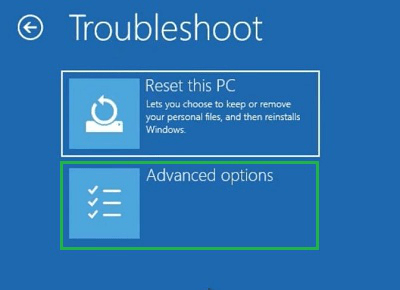
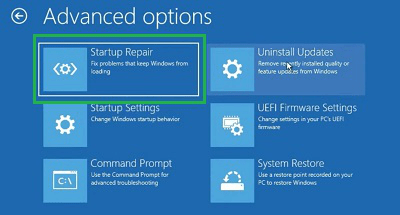

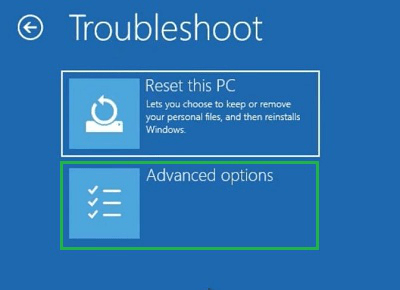
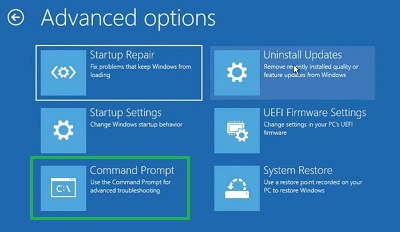
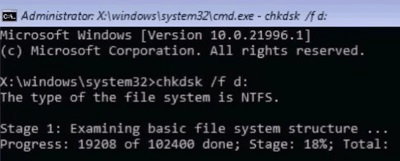

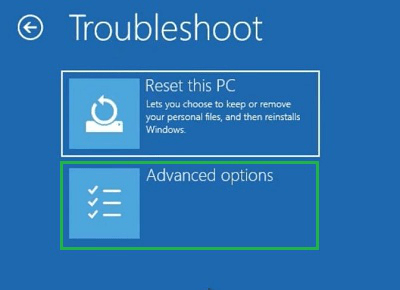
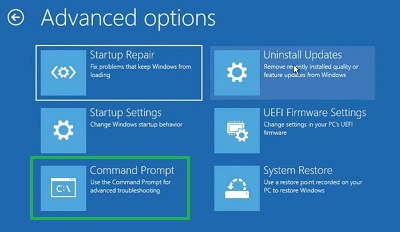
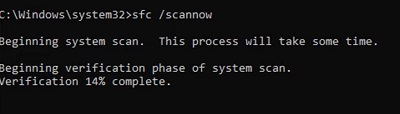

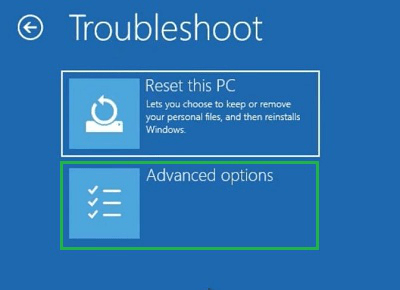
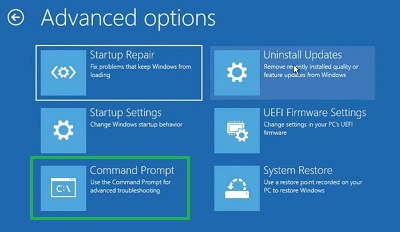
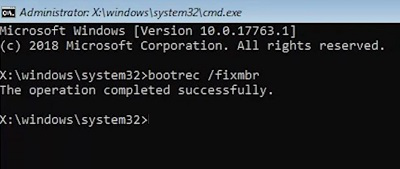

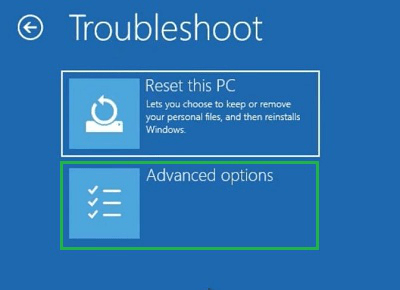
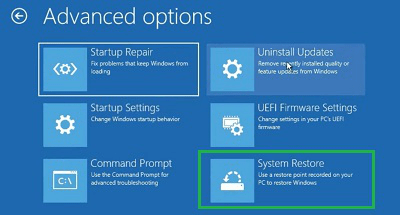
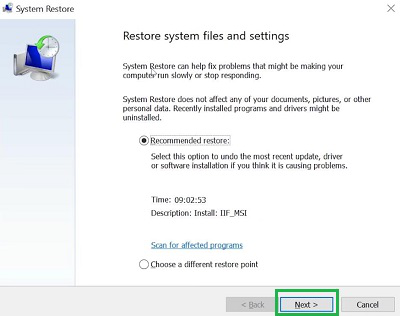
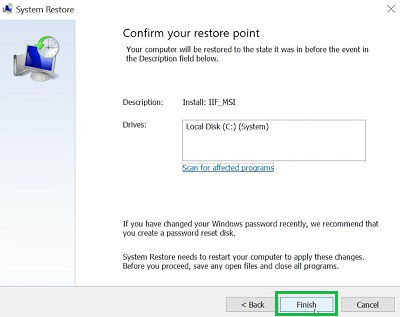

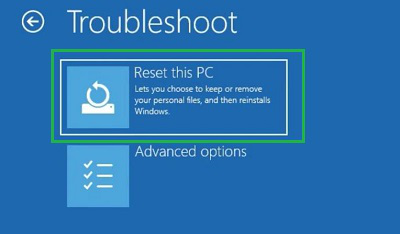
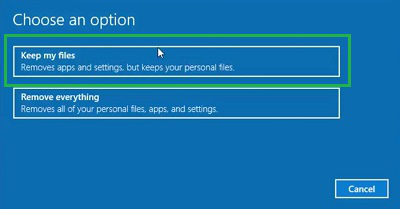
الطريقة 1: إصلاح UNMOUNTABLE_BOOT_VOLUME على Windows باستخدام Windows إعادة تشغيل
الطريقة الأولى هي الطريقة الأكثر بساطة. هنا ، تحتاج إلى إعادة تشغيل جهاز Windows. قد يكون خطأ حجم التمهيد قادمًا ليس خطأ معقدًا. وإعادة تشغيل بسيطة تحل المشكلة.
لإعادة تشغيل الجهاز من شاشة الخطأ، اضغط على زر التشغيل لبضع لحظات لإجبار الجهاز على إيقاف تشغيله. الآن. مرة أخرى اضغط على الزر لبدء الخدمة. إذا لم يساعد في حل المشكلة ، فاستخدم الطرق التالية أكثر.
الطريقة 2: إصلاح UNMOUNTABLE_BOOT_VOLUME على ويندوز باستخدام الإصلاح التلقائي
Step 1: On the Boot Menu or Error Page, click on the Troubleshoot option.

Step 2: Now, click on the Advanced Options.
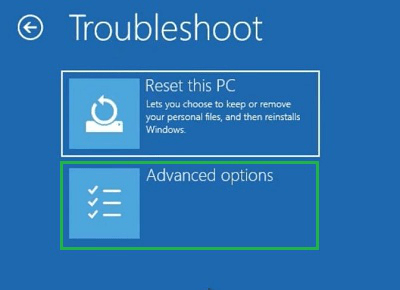
Step 3: Now, select the Startup Repair option & let the Windows Device fix its issues.
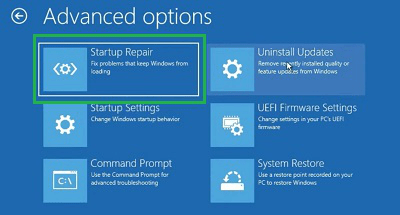
الطريقة 3: إصلاح UNMOUNTABLE_BOOT_VOLUME على Windows عن طريق التحقق من خطأ التخزين
Step 1: On the Boot Menu, again click on the Troubleshoot option.

Step 2: Now, select the Advanced Option.
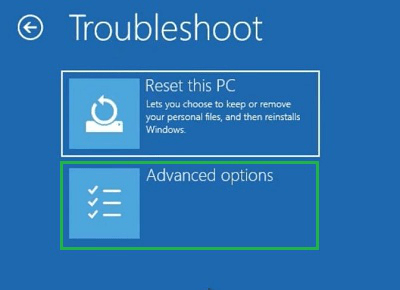
Step 3: Now, click on theيجب عليك تسجيل الدخول او تسجيل لمشاهدة الرابط المخفيoption.
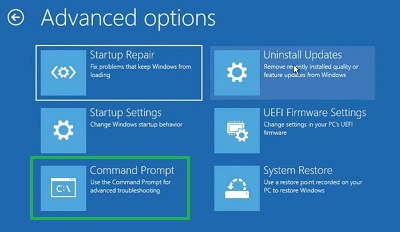
Step 4: Now, it is time to execute the following command. It will check all the storage space whether there is any issue present or not.
chkdsk /f d:
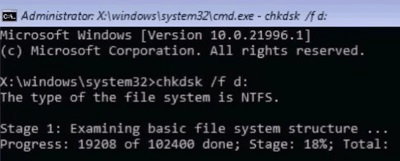
الطريقة 4: إصلاح UNMOUNTABLE_BOOT_VOLUME على Windows عن طريق التحقق من مشكلات برنامج التشغيل
Step 1: Click on the Troubleshoot option on the Boot Menu.

Step 2: After that, open the Advanced Option.
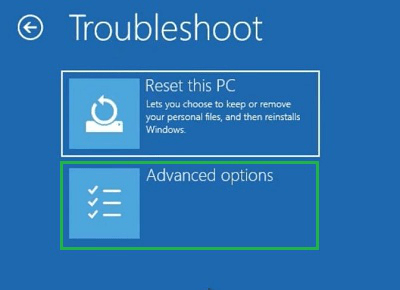
Step 3: Now, click on theيجب عليك تسجيل الدخول او تسجيل لمشاهدة الرابط المخفيoption.
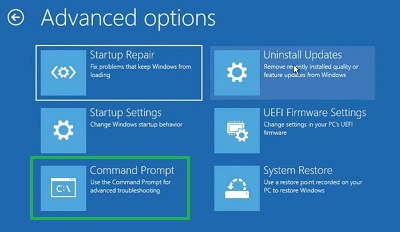
Step 4: Execute the following command. It will check the Driver Issues as well as it will fix them promptly while figuring out.
sfc /scannow
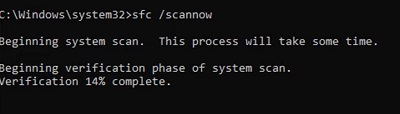
الطريقة 5: إصلاح UNMOUNTABLE_BOOT_VOLUME على Windows عن طريق إصلاح سجل التمهيد الرئيسي
Step 1: On the Boot Menu, again click on the Troubleshoot option.

Step 2: Now, select the Advanced Option.
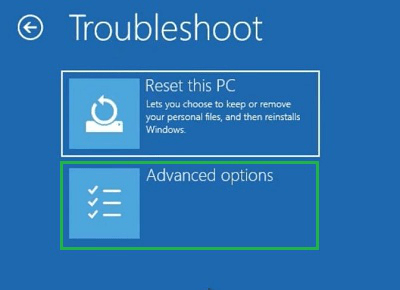
Step 3: Now, click on theيجب عليك تسجيل الدخول او تسجيل لمشاهدة الرابط المخفيoption.
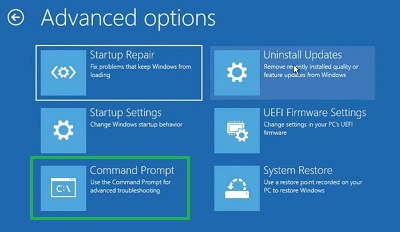
Step 4: Now, execute the following command. It will fix the Boot Record or the Boot Space without entering into the system.
bootrec /fixmbr
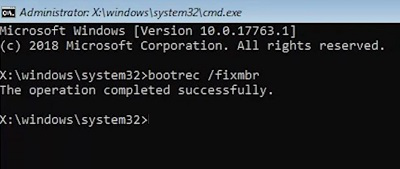
الطريقة 6: إصلاح UNMOUNTABLE_BOOT_VOLUME على Windows بواسطة استعادة النظام
Step 1: On the Boot Menu, again click on the Troubleshoot option.

Step 2: Now, select the Advanced Option.
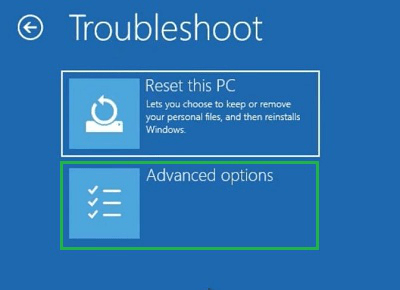
Step 3: Now, click on the System Restore option.
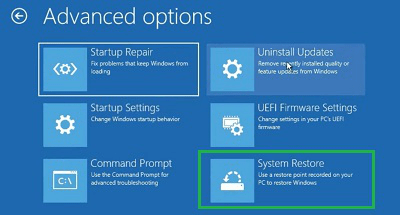
Step 4: On the new windows, click on the Next option without making any changes.
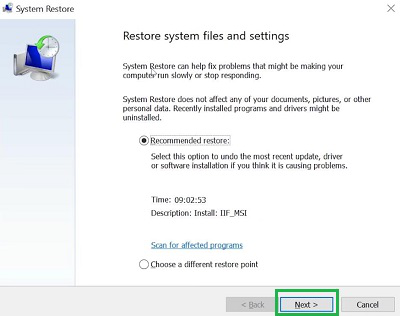
Step 5: At last, click on the Finish to start the restoring process.
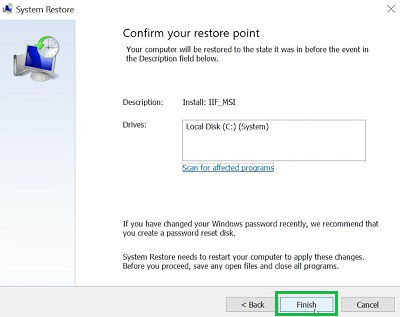
الطريقة 7: إصلاح UNMOUNTABLE_BOOT_VOLUME على Windows عن طريق إعادة تعيين Windows
Step 1: Click on the Troubleshoot Option to move into the process.

Step 2: Click on the Reset This PC option from the Blue Screen.
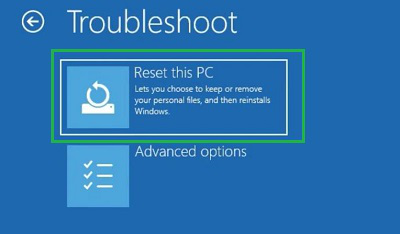
Step 3: Click on the Keep My Files to start the process without losing data.
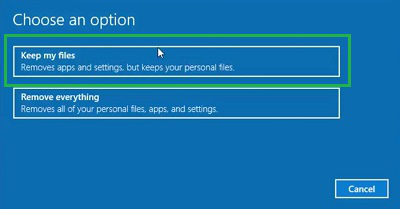
توقيع : alranteesi
تأييد
0




