Abu.amr
مراقب قسم البرامج والتصميم والمونتاج العام
طـــاقم الإدارة
★★ نجم المنتدى ★★
نجم الشهر
فريق دعم البرامج العامة
فريق قسـم الهواتف الذكية
غير متصل
من فضلك قم بتحديث الصفحة لمشاهدة المحتوى المخفي

اسطوانة الصيانة الاكثر من رائعة NHV BOOT 2025 v1900 EXTREME (22-12-2024)
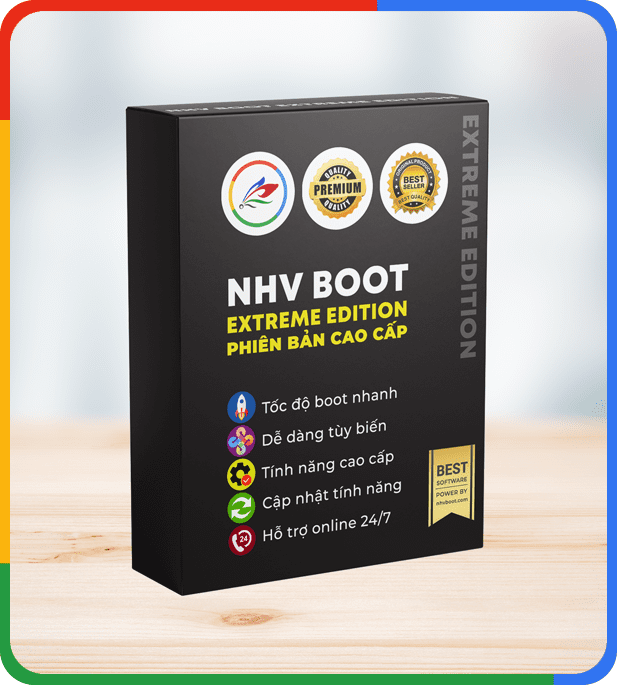
NHV BOOT عبارة عن مجموعة أدوات إنقاذ كمبيوتر متطورة مصممة لمساعدة المستخدمين في تشخيص وحل المشكلات المختلفة المتعلقة بأجهزة الكمبيوتر الخاصة بهم. تم تطويره بواسطة Nguyen Hoang Vuong، وتم إصداره لأول مرة في مارس 2021 وتطور منذ ذلك الحين من خلال إصدارات متعددة، وكان أحدثها NHV BOOT 2025. هذا البرنامج مفيد بشكل خاص لمحترفي تكنولوجيا المعلومات والمهندسين، ولكن تصميمه البديهي يجعله في متناول جميع المستخدمين. تم بناء NHV BOOT على نظام التشغيل Windows Preinstallation Environment (WinPE)، مما يسمح بتشغيله من محركات أقراص USB قابلة للتمهيد أو وسائط خارجية أخرى.
NHV BOOT 2025 V1900 Change History (12-12-2024)
- Change default wallpaper NHV BOOT 2025
- Limit some software on STANDARD version
- Optimize all WinPE versions
- Update Drivers package for new WinPE
- New hardware support Intel Core Ultra 200V
- 7-Zip 24.09 update and interface changes
- Update new driver for Microsoft Surface Laptop
- Update Snappy Driver Installer 1.24.8, Acronis True Image 41517
- AIDA64 7.50, CPU-Z 2.12, HWiNFO 8.16
- Macrium Reflect 10.0.8406, R-Drive Image 7206
- Anydesk 9.0.1, AeroAdmin 4.9 3763
هنا ما تم تحديثة فى كل الاصدارات
يجب عليك
تسجيل الدخول
او
تسجيل لمشاهدة الرابط المخفي











الحجم 2.8 جيجا نسخة ISO الاصدار EXTREME
يجب عليك
تسجيل الدخول
او
تسجيل لمشاهدة الرابط المخفي
يجب عليك
تسجيل الدخول
او
تسجيل لمشاهدة الرابط المخفي
يجب عليك
تسجيل الدخول
او
تسجيل لمشاهدة الرابط المخفي
يجب عليك
تسجيل الدخول
او
تسجيل لمشاهدة الرابط المخفي
بالنسبة لنسخة RDR لاتقم بتحميلها فى نسخة مضغوطة لبرنامج R درايف استخدم نسخة الايزو افضل
معلومات اضافية هامة
Open the menu containing all software, tools and applications in NHV
Frequently used software and tools will be brought to the Desktop to help users open them faster . To access the menu containing all software, tools and applications, you can quickly use the shortcut key combination "Windows + 1" or "CTRL + SHIFT + A "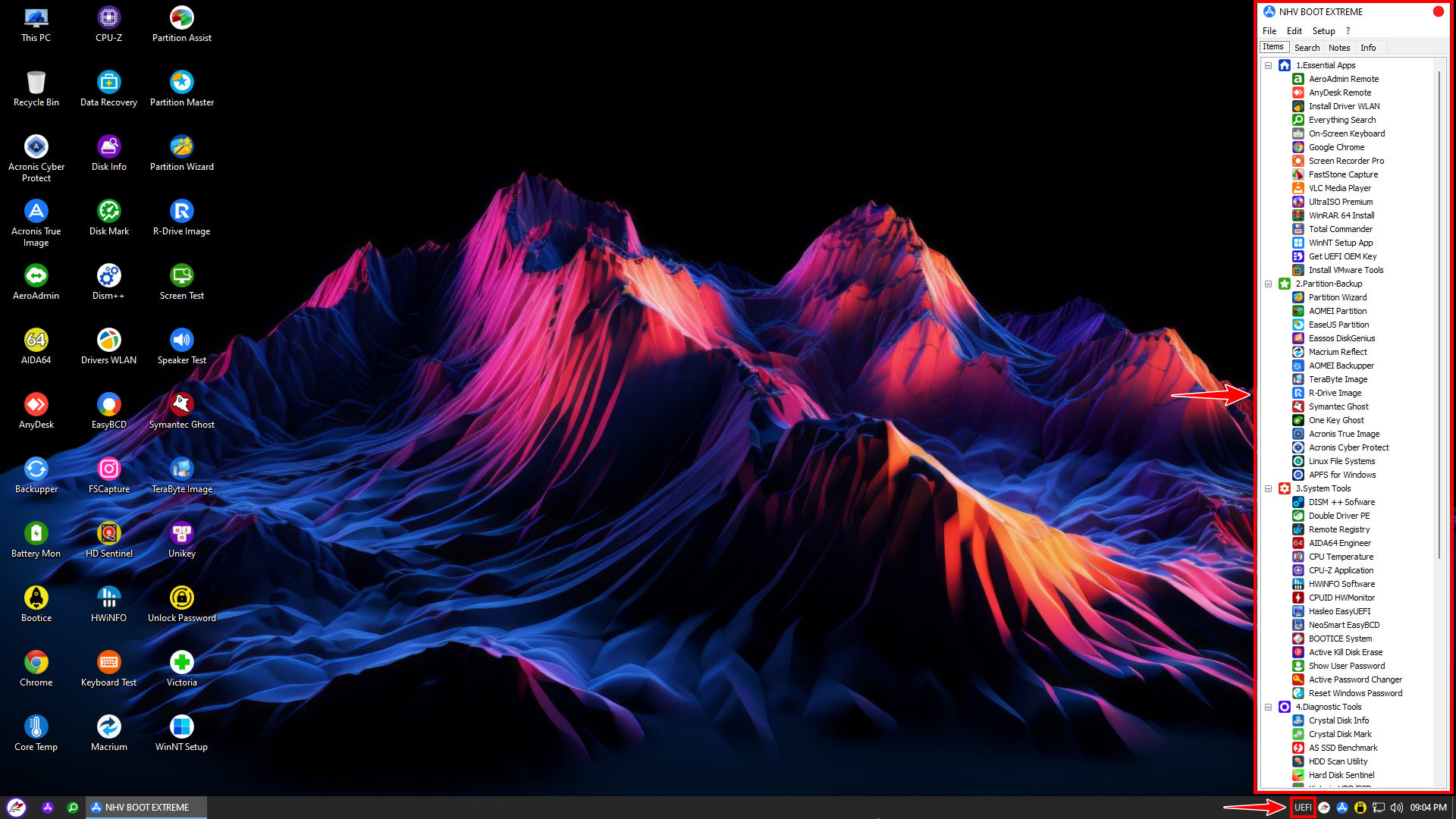
WinPE boot standard will be displayed on the Taskbar
2. Change the background image Wallpapers NHV
Advanced feature is only available on EXTREME version . This feature allows you to change the background image in WinPE. To change the background image, open the NHV BOOT partition and access the path NHV\WALLPAPERS. In the WALLPAPERS folder , put the background image you like in the correct name BG.jpg. You can use .png .bmp .jpeg… images and rename them to BG.jpg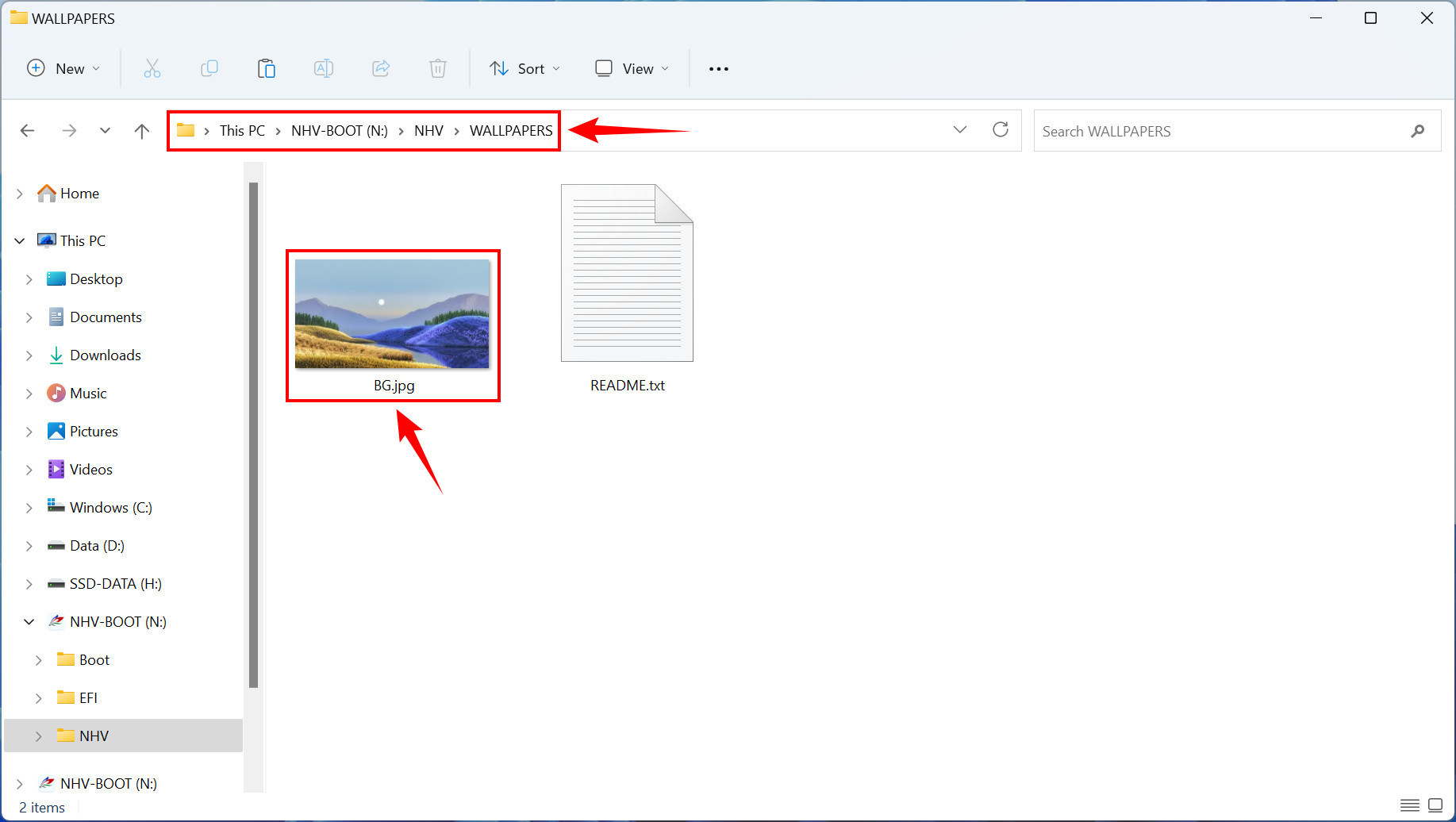
Open the NHV\WALLPAPERS folder to change the wallpaper

WinPE wallpaper change result successful
3. Extended options in
WinPE NHV BOOT has extended options to help users manipulate and select features. To use extended options, open the NHV BOOT icon in the taskbar.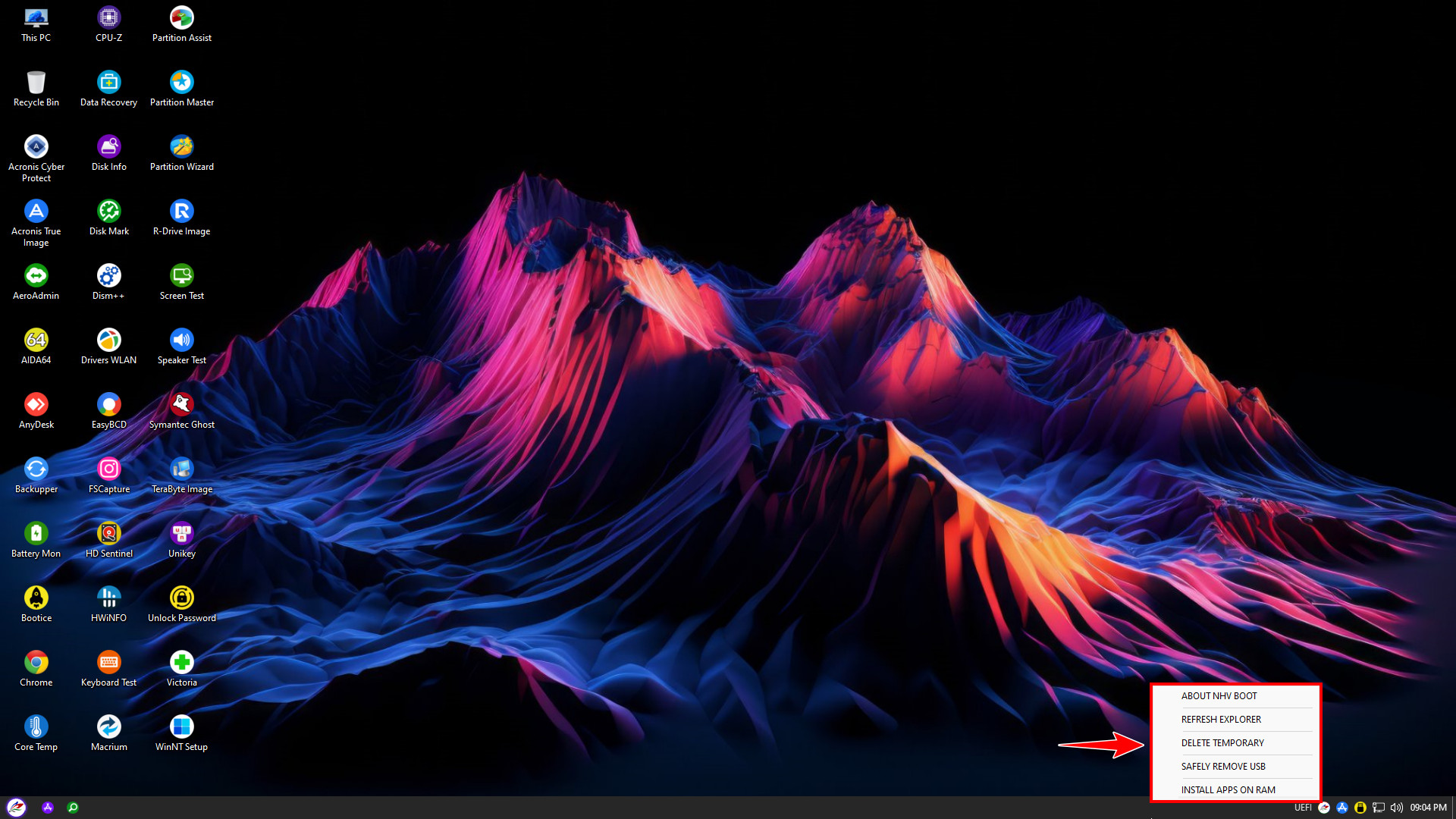
ABOUT NHV BOOT information, support NHV BOOT
REFRESH EXPLORER refresh Explorer
DELETE TEMPORARY clean up RAM
SAFELY REMOVE USB safely disconnect USB
INSTALL APPS ON RAM copy all application software to RAM. Can remove USB HDD/SSD box, software and application still work normally. Minimum system requirement 4GB RAM or more
4. Automatically connect to WiFi when booting into
The automatic WiFi connection feature in NHV BOOT is an advanced feature, helping users reduce operations during use.To use this feature, you need to go to Windows of the computer you are using that has connected to WiFi. Open the NHV BOOT partition, then open the NHV folder and run the EXPORT-WIFI.exe file . The software will automatically export the entire list of connected WiFi into the WIFI-PROFILE folder . After exporting WiFi profiles, you boot into WinPE NHV BOOT will automatically connect to WiFi. This method can also be used to backup and restore WiFi profiles. If you want to import WiFi profiles into the new Windows, open the IMPORT-WIFI.exe
software , at this time the entire WiFi list will be imported into the new Windows.
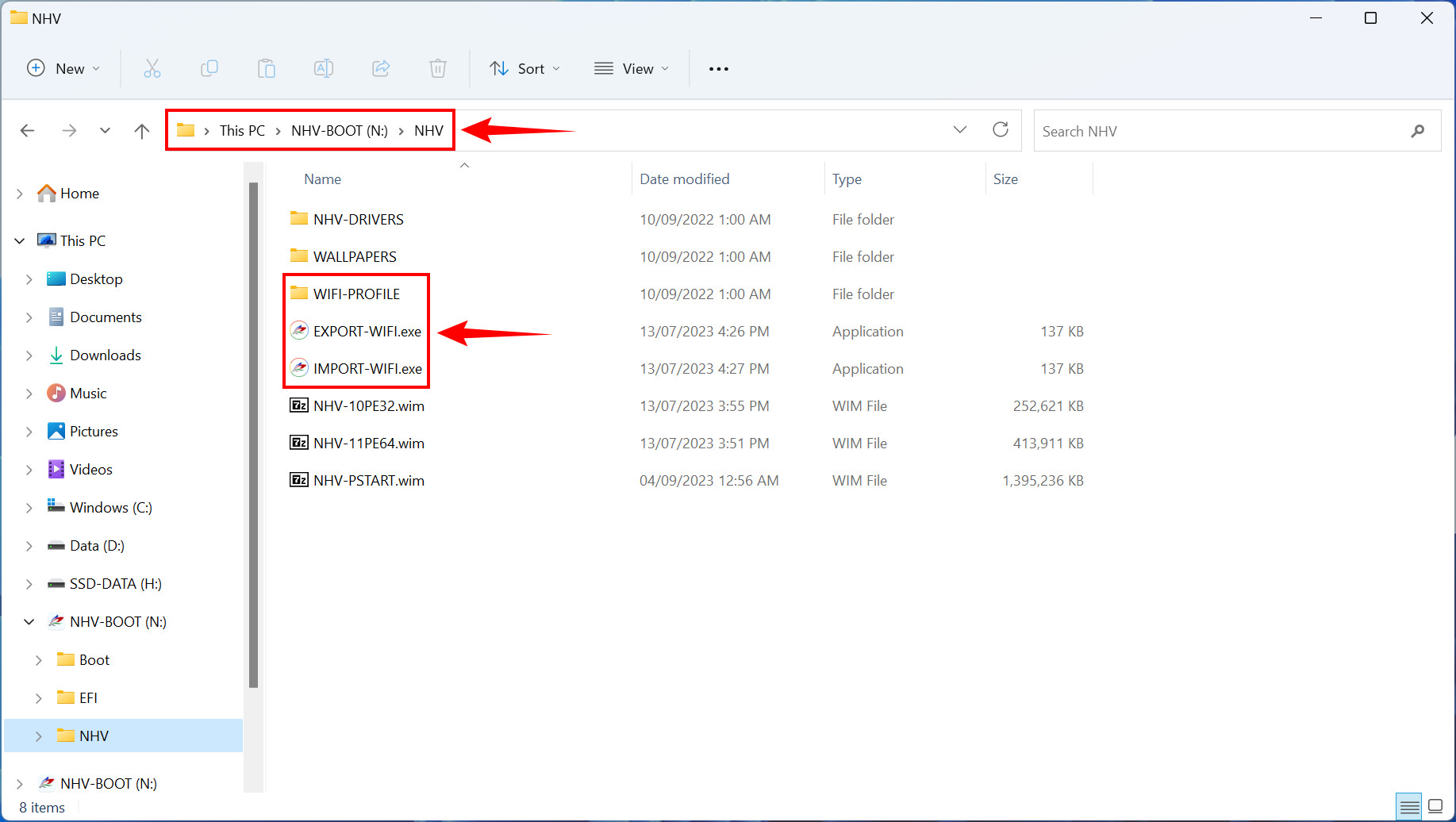
The EXPORT-WIFI.exe and IMPORT-WIFI.exe files are in the NHV folder.
You can view the exported WiFi password in the WIFI-PROFILE folder by opening the .xml file with Notepad.
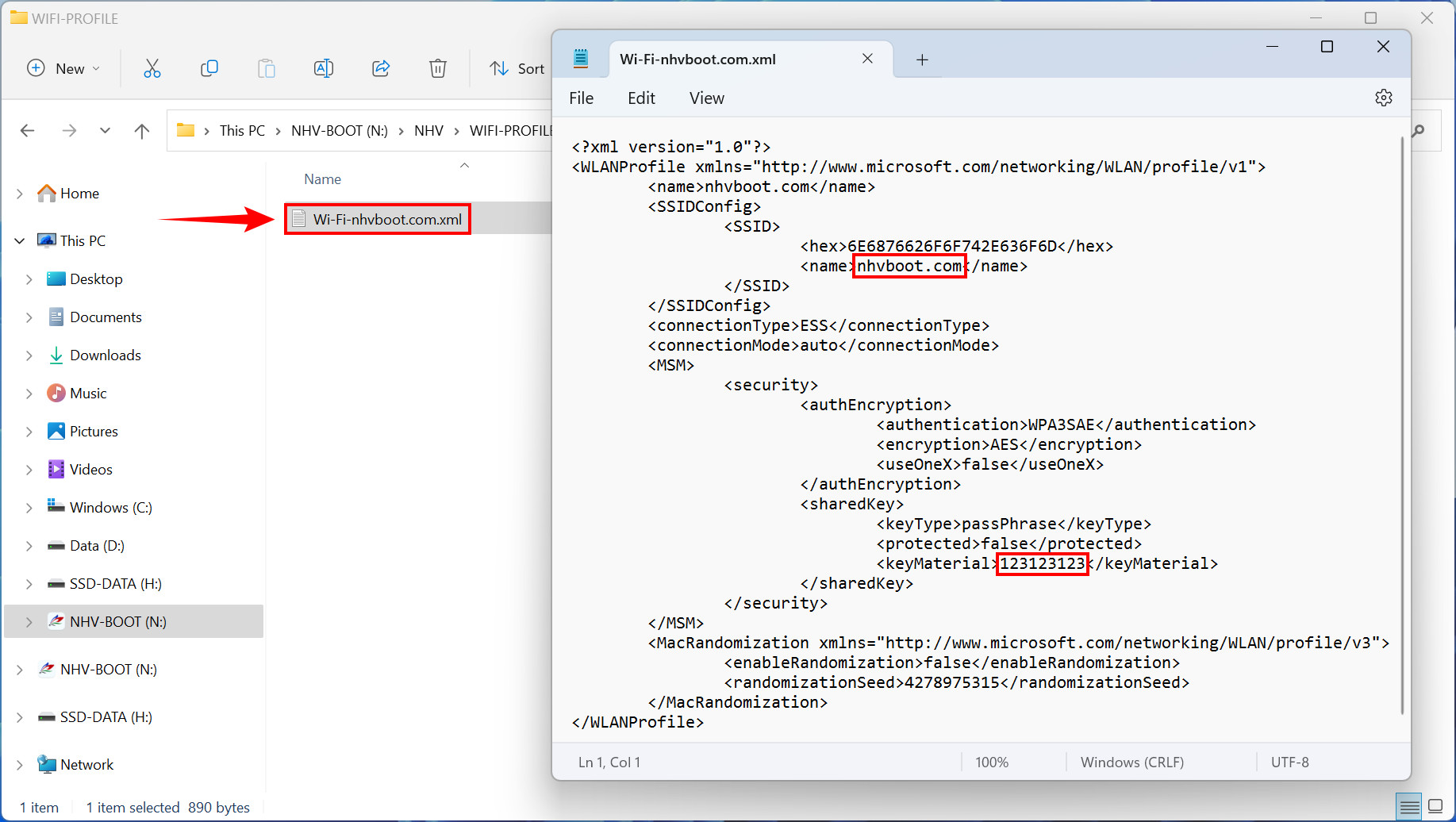
WiFi name and password in the highlighted area













